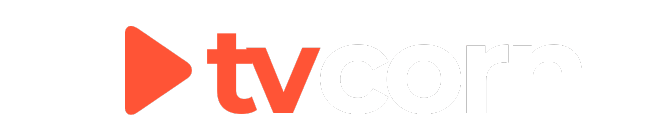Mobile & TV Setup Guide
Firestick / Fire TV / Android TV / Android Phones Setup Guide
A comprehensive, easy-to-follow guide to get your tvcorn TV on your Firestick, Fire TV, Android TV, and Android Phones
Quick Installation
If you have experience with sideloading apps, you can use these quick installation codes:
OR if you don't have experience, please follow our step-by-step guide below
Downloader by aftnews App
Installing the Downloader App
Before you can install the tvcorn player, you need to have the Downloader app on your Fire TV. In this tutorial, we will show you how to install the Downloader app on your Android device and then use it to install the tvcorn player.
-
1Go to your Fire TV home screen
-
2Find and click the Search button
-
3Type "Downloader" on the keyboard
-
4Select and download the Downloader app
Prepare FireStick
Enable Unknown Sources
The default setting of FireStick doesn't allow users to install third-party apps as a security measure. Therefore, you won't be able to sideload applications using Downloader until you make a few tweaks. To install APKs via Downloader hassle-free, you'll need to allow FireStick to install apps from unknown or third-party sources.
-
1Open Settings
-
2Select 'My Fire TV'
-
3Go to 'Developer Options'
-
4Allow apps from unknown sources
Install tvcorn
Downloading tvcorn Player
Now we'll download the tvcorn app using the Downloader application:
-
1Open Downloader by aftnews app
-
2Enter url: player.tvcorn.com or short code: 2696365
-
3Download and install the app
Account Activation
Setting Up Your Account
Final steps to get your tvcorn TV working:
-
1Open the tvcorn app
-
2Click Add Playlist
-
3Fill your Username and Password
-
5Done Enjoy